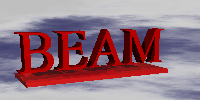Account
| | Astro FFTAstronomical FFT processing systemSystem Software installation |
Introduction
This document describes how to install all of the software onto the AstoFFT processing system starting from a bare bones hardware system. The basic process involves:Installing the Linux Operating system
The Linux Operating system used is RedHat 7.2 with all of the updates available at the time of CD creation added. This is supplied on two CD-ROM's labelled "BEAM Linux, Release: RedHat i386, Version: 7.2.2".A basic installation procedure follows. For reference, full details regarding the RedHat installation process are available on the RedHat web site at: http://www.redhat.com/docs/manuals/linux/RHL-7.2-Manual/install-guide/ .
The following gives the basic installation sequence:-
- Place the first RedHat Linux CD in the CDROM drive and switch on the system.
- At the boot: prompt type, text followed by the Enter key.
- Choose the Language "English"
- Choose the Keyboard "uk".
- Choose the Generic 3 Button Mouse (PS/2).
- At the "Welcome to Redhat" screen press the OK button by pressing the Enter key.
- At the "Installation Type" screen choose "Custom System".
- At the "Automatic Partitioning" screen choose "Manually Partition". This screen may not appear if there is already partitions on the hard disk.
- At the "Disk Setup" screen choose "Disk Druid".
- Create the following Partitions:-
- At the "Choose Partitions to Format" screen press the OK button.
- At the "Boot Loader Configuration" screens choose the GRUB boot loader.
- At the following "Boot Loader Configuration" screens choose the defaults.
- At the "Network Configuration" screen clear the bootp/dhcp flag and enter the network information.
- At the "Hostname Configuration" screen enter the full host name (include network domain).
- At the "Firewall Configuration" screen choose "No firewall".
- At the "Language Support screen" choose "English (USA)" and "English (Great Britain)".
- At the "Default Language" screen choose "English (Great Britain)".
- At the "Time Zone Selection" screen choose "Hardware clock is set to GMT" and the Time zone of "GB".
- At the "Root Password" screen enter the root users password. The default is "beam00".
- At the "Add User" screen press the OK button (no users added).
- At the "Authentication Configuration" screen press the OK button (unless you wish to allow all local network users access in which case you can enable NIS or LDAP as appropriate for your local network).
- At the "Package Group Selection" screen choose "Everything" (down the bottom of the list) and press the OK button.
- At the "Video Card Configuration" screen press the OK button.
- At the "Installation to begin" screen press the OK button.
- The installation will be performed, this will take about 16 minutes. Insert the second CDROM when required.
- At the "Bootdisk" screen press the No button.
- At the "Monitor Setup" screen press the "OK" option.
- At the "X Configuration" screen choose Colour Depth = 24, Resolution = 1280x1024, Default Desktop = KDE, Default Login = Graphical.
- On the "Complete" screen, press the OK button and remove the CDROM.
Partition Mount Point Size Type / 1GByte Linux ext2 /usr 5GByte Linux ext2 /data rest of disk Linux ext2 swap 1GByte Linux Swap
Installing the BEAM AstroFFT Software
To install the BEAM AstroFFT software perform the following:-- Insert the CD labelled BEAM AstroFFT into the systems CD drive.
- Log into the system as root.
- Open a terminal window and mount the CDROM with the command:-
- Run the install script:-
mount /dev/cdrom/mnt /cdrom
/mnt/cdrom/Install
| qwt-0.3.0-1.i386.rpm | QWT Graph widgets for QT widget set |
| astroFft-1.1-1.i386.rpm | BEAM Astro FFT system |
Configuring the System
The basic system will have been installed to system defaults. It is now necessary to setup the system to run the Astro FFT system. The configuration process is performed by the AstroFFT script file astroConfig. This sets up system configuration files, adds the "astro" user and starts up system daemon processes including the astroFFT control process.This can be done by performing the following:
- Log into the system as root.
- Open a terminal window and run the command :-
- Logout of the system and reboot.
/usr/astro/bin/astroConfig
Further System Configuration
The Astrofft daemon process has a configuration file named /etc/astrofft.conf. This file defines the directory where the AstroFft data files are stored and the list of network clients that are allowed access to the Astrofft daemon. More information on this is in the AstroFft Software API Manual .The AstroFft software is installed in the /usr/astro directory.